To connect your PC to the Lab screen and camera follow these steps:
- Connect your PC to the touch screen via the HDMI cable:

2. Choose “PC” in the menu on top of the Lab screen:
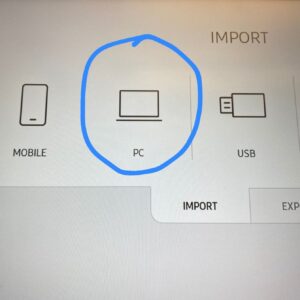
3. Press “HDMI”:
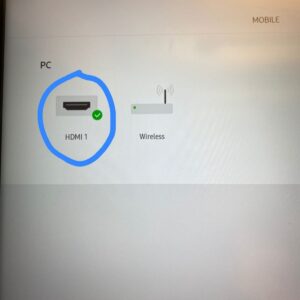
4. Now you are connected! You should see your desktop on the Lab screen. To make it full screen, touch the button on the top right of the window:
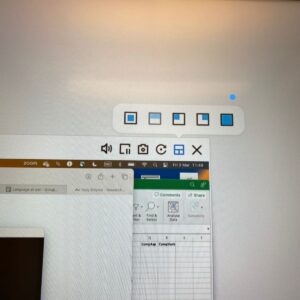
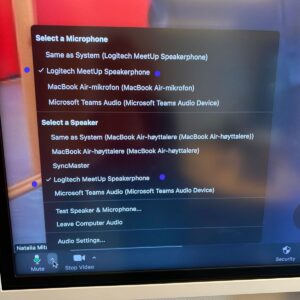
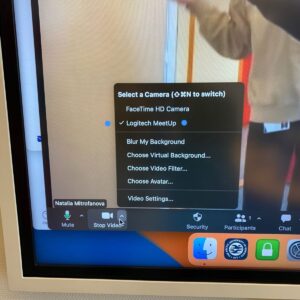
6. You can also use the remote for the camera, mic, and speakers:


